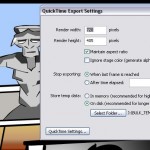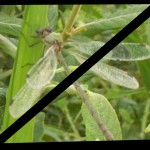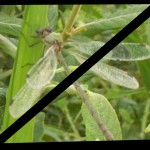
Upscaled Image - Blurred on the top Half to remove pixelation
Sometimes while surfing the net, one may find an image that would be perfect as a desktop wallpaper. The problem is that not all images found on the web, are the perfect size to match the resolution of the current screen setup. So, even though we can choose to simply stretch the image to fit the screen, that can cause the image to look very blocky and pixelated. But if you have Adobe Photoshop or another similar program, there is an easy fix. There is a technique called Upscaling an image that is used often for the film and TV industry. It is kind of tricky, but they are able to take a low resolution image and make it larger, with a minimum amount of picture quality degradation. But since we aren’t working with video, we can simply resize the image and then add some blur in Photoshop to smooth out the blocky pixels. The first thing to do is to find out if the image you have is the right proportions for your desktop resolution. If you don’t care about stretching or distorting the image, then this isn’t a big deal. But if the image would look wrong if the proportions were manipulated, then you might want to crop the image to match the proportion of your screen.
So let’s say you have an image that is 900 x 750 (1.2 : 1) and your screen resolution is 1024 x 800 (1.28 : 1). This means that if you divide the width of your image by the length of the image, the ratio of width to length is 1.2 and with this in mind if you divide the width of your actual desktop resolution by the length then you get a ratio of 1.28. So if we want to preserve the ratio of the image we need to crop the image before we resize it.
But by how much should we crop the image?
Well, since we have a target ratio of 1.28 for the screen resolution, then we just need to crop the image enough to get it to change from 1.2 to 1.28, so it won’t take much.
A simple way to do this would be to multiply the length of the image by 1.28. What this will do is tell us what the new size of the width of the image should be, in order to have an image that is proportional to the screen resolution of the desktop.
Here goes! 750 (image length) * (times) 1.28 (ratio of the desktop resolution = 960 (target width)
This result of ‘960’ makes sense because it is only a little bigger than the original size of the image…but wait, there’s a problem! If the original image is only 900 pixels in width then where are we supposed to come up with the extra 60 pixels? Exactly! We can’t simply add information without distorting the image, so since we are going to crop the image. We need to actually take away some information from the width and length of the image.
You can do this by eyeballing it, or else you can simply multiply the length and new width of the image by something like 0.90 (which is 90%). Do this to both numbers and you will still have a ratio of 1.28 : 1 which will match up with the target ratio for the desktop resolution.
So now you should do this: 960 (modified width) * (times) 0.90 (90 percent) and then 750 (length) * (times) 0.90 (90 percent)
This should give us a cropped width of 864 and a cropped length of 675. All we have to do now is make sure the image is cropped by 36 pixels from the original width size (900) and crop 75 pixels from the original length size (750). This will give us the perfect proportions.
So now when we change the image size in Photoshop from 864 x 675 into 1024 x 800. The proportions will be exactly right. But now we have a pixelated and blocky image, so we move onto the next step.
All that is necessary to do now is to blur the image under “FILTER – BLUR” and/or “FILTER/BLUR MORE” options in the menu area. The more you blur the image, the less blocky it will look like. But if you blur it too much, it may look too low-quality, so pick a happy medium. The cool thing about desktop wallpapers, is that it is allright if they are slightly blurry, because we don’t usually focus intently on them anyway. But if the image is too blocky, it can be a real distraction.
When you are done I recommend saving the image as a high quality jpeg or an excellent quality bitmap. Because desktop backgrounds have been able to read high quality bitmap (bmp) files ever since Windows 3.1 back in the day. So there is no real need to skimp on quality, especially since you already put in all this work into your image.
I hope you had fun resizing and cropping and upscaling your image!
-Tyler
PS: This is a very jerry-rigged version of upscaling so always try to use hiqhest quality images when doing anything for professional projects!
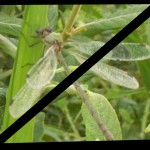
Upscaled Image - Blurred on the top Half to remove pixelation
Sometimes while surfing the net, one may find an image that would be perfect as a desktop wallpaper. The problem is that not all images found on the web, are the perfect size to match the resolution of the current screen setup. So, even though we can choose to simply stretch the image to fit the screen, that can cause the image to look very blocky and pixelated. But if you have Adobe Photoshop or another similar program, there is an easy fix. There is a technique called Upscaling an image that is used often for the film and TV industry. It is kind of tricky, but they are able to take a low resolution image and make it larger, with a minimum amount of picture quality degradation. But since we aren’t working with video, we can simply resize the image and then add some blur in Photoshop to smooth out the blocky pixels. The first thing to do is to find out if the image you have is the right proportions for your desktop resolution. If you don’t care about stretching or distorting the image, then this isn’t a big deal. But if the image would look wrong if the proportions were manipulated, then you might want to crop the image to match the proportion of your screen.
So let’s say you have an image that is 900 x 750 (1.2 : 1) and your screen resolution is 1024 x 800 (1.28 : 1). This means that if you divide the width of your image by the length of the image, the ratio of width to length is 1.2 and with this in mind if you divide the width of your actual desktop resolution by the length then you get a ratio of 1.28. So if we want to preserve the ratio of the image we need to crop the image before we resize it.
But by how much should we crop the image?
Well, since we have a target ratio of 1.28 for the screen resolution, then we just need to crop the image enough to get it to change from 1.2 to 1.28, so it won’t take much.
A simple way to do this would be to multiply the length of the image by 1.28. What this will do is tell us what the new size of the width of the image should be, in order to have an image that is proportional to the screen resolution of the desktop.
Here goes! 750 (image length) * (times) 1.28 (ratio of the desktop resolution = 960 (target width)
This result of ‘960’ makes sense because it is only a little bigger than the original size of the image…but wait, there’s a problem! If the original image is only 900 pixels in width then where are we supposed to come up with the extra 60 pixels? Exactly! We can’t simply add information without distorting the image, so since we are going to crop the image. We need to actually take away some information from the width and length of the image.
You can do this by eyeballing it, or else you can simply multiply the length and new width of the image by something like 0.90 (which is 90%). Do this to both numbers and you will still have a ratio of 1.28 : 1 which will match up with the target ratio for the desktop resolution.
So now you should do this: 960 (modified width) * (times) 0.90 (90 percent) and then 750 (length) * (times) 0.90 (90 percent)
This should give us a cropped width of 864 and a cropped length of 675. All we have to do now is make sure the image is cropped by 36 pixels from the original width size (900) and crop 75 pixels from the original length size (750). This will give us the perfect proportions.
So now when we change the image size in Photoshop from 864 x 675 into 1024 x 800. The proportions will be exactly right. But now we have a pixelated and blocky image, so we move onto the next step.
All that is necessary to do now is to blur the image under “FILTER – BLUR” and/or “FILTER/BLUR MORE” options in the menu area. The more you blur the image, the less blocky it will look like. But if you blur it too much, it may look too low-quality, so pick a happy medium. The cool thing about desktop wallpapers, is that it is allright if they are slightly blurry, because we don’t usually focus intently on them anyway. But if the image is too blocky, it can be a real distraction.
When you are done I recommend saving the image as a high quality jpeg or an excellent quality bitmap. Because desktop backgrounds have been able to read high quality bitmap (bmp) files ever since Windows 3.1 back in the day. So there is no real need to skimp on quality, especially since you already put in all this work into your image.
I hope you had fun resizing and cropping and upscaling your image!
-Tyler
PS: This is a very jerry-rigged version of upscaling so always try to use hiqhest quality images when doing anything for professional projects!