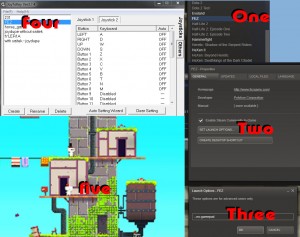
FEZ is a great game but non-analog gamepads such as my Retropad have trouble with the in-game controller setup
Let’s face it. Some of us gamers are very particular about the type of control devices we use. One game may be fun to play with the mouse, another might be ideal to use a joystick. But in the case of the game, “FEZ” which was on an Ultra-Sale on STEAM the other day…I really wanted to use my Retropad which is basically a Super Nintendo controller which can work on the PC.
One problem that I faced with FEZ was that the game seemed to register my gamepad for only a few buttons. Also, when I tried to reconfigure the control scheme, the “other-gamepad” kept messing up my rotation control. This is important because if you “rotate” the screen in fez it turns exactly 90 degrees. This seemed perfect to correlate with the “L” and “R” buttons of my SNES Retropad.
But instead of having this smooth transition which is completely intuitive. My non-standard gamepad kept having this peculiar issue where instead of turning to the right, to reveal more of the 360 degree environment…my inventory would pop up.
Upon trying to rectify the issue by using Joy2Key the problem got even worse.
So what I did was I found out how to disable the gamepad in FEZ completely by using a “command line” parameter in steam. This then allowed me to create an entirely new profile in JoyToKey which allowed me to remap my gamepad for specific keyboard keys. Also, I was able to create a special profile in JoyToKey which is used now only for FEZ.
Is this all worth it? You betcha! I’m a huge fan of 2D games. I just made one actually. And as a reward I wanted to see what the pros over at Polytron are doing! FEZ has an overall MetaCritic score of 91 out of 100 and that is excellent. And since the game starts out with some interesting symbolism relating to the feeling of being lifted and grids/cubes etc. I decided this was the one for me to jump into as a treat.
So here’s how you use this fix:
1. Go to your steam library where you installed FEZ.
2. Right click FEZ.
3. Click on “Properties.”
4. Go to the “GENERAL” tab (it should be the first one).
5. Click on “SET LAUNCH OPTIONS” button. (it’s underneath the Manual and enable steam community check-box)
6. Set the launch options to this without quotes “–no-gamepad”
7. Hit ok.
8. Setup your profile in JoyToKey for how you want to configure your gamepad. (Since you’ve technically disabled the gamepad in FEZ you’ll need JoyToKey to remap the gamepad to trigger Keyboard events).
9. After setting up your JoytoKey profile which you created specifically for FEZ, start the FEZ game.
10. In the FEZ options, go to the Control setting.
11. In the “Keyboard” control…hit enter on each of the settings…once you hit enter, then hit the gamepad button that corresponds to what you want to use in the game.
12. As you configure each “keyboard” button, your gamepad should register a keyboard button press. Continue the process until you’re all done.
13. As a side note, you’ll have to configure the directional control to either the “up, down, left, right” keyboard buttons or the, “wasd” in order for standard movement to make sense…this is because FEZ doesn’t allow individual mapping of each directional press.
Enjoy! And don’t forget the check out the image above in case you want to see a graphical progression of the first few steps. If you click the image it will get large enough to read.
-Tyler